Gone are the days when refrigerators were just meant to keep food fresh. Today’s refrigerators come with a range of smart features, including WiFi connectivity. With WiFi, you can control your refrigerator from your smartphone, receive alerts when the door is left open, and even order groceries directly from your fridge. If you own a Samsung refrigerator and want to learn how to set up WiFi, you’ve come to the right place. In this article, we’ll guide you through the process step-by-step.
Setting up WiFi
Step 1: Check Your Network
Before you begin, make sure you have a stable WiFi network with a strong signal. You’ll also need to know your network’s name and password.
Step 2: Connect the Refrigerator to the Power
Plug your Samsung refrigerator into an electrical outlet and turn it on. Make sure it’s located within range of your WiFi signal.
Step 3: Enable WiFi
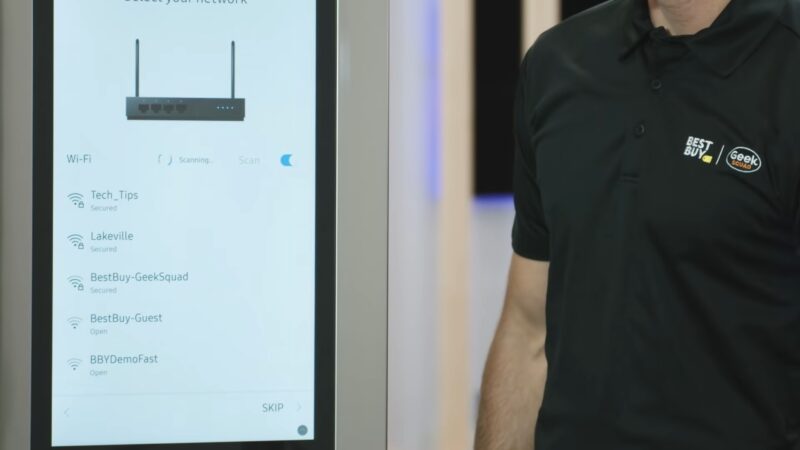
Using the control panel on your Samsung refrigerator, navigate to the “Settings” menu and select “WiFi Settings.” From there, select “WiFi” and toggle the switch to turn it on.
Step 4: Choose Your Network
Your Samsung refrigerator will scan for available networks. Select your network from the list and enter your password when prompted.
Step 5: Test the Connection
Once you’ve entered your password, your refrigerator will attempt to connect to your WiFi network. Wait for a few seconds and check if the connection is successful.
Step 6: Register Your Fridge
To get the most out of your connected Samsung refrigerator, you’ll need to register it on the Samsung website. Follow the on-screen instructions to register your fridge.
Step 7: Download the App
To control your refrigerator from your smartphone, you’ll need to download the Samsung SmartThings app. It’s available for both iOS and Android devices.
Step 8: Pair Your Refrigerator with the App
Once you’ve downloaded the app, open it and select “Add Device.” Follow the on-screen instructions to pair your refrigerator with the app.
Step 9: Start Using Your Connected Fridge
Now that you’ve set up WiFi on your Samsung refrigerator, you can start enjoying its smart features. Use the app to control the temperature, receive alerts when the door is left open, and order groceries directly from your fridge.
My Samsung Fridge Still Cannot Connect to the WiFi
While setting up WiFi on a Samsung fridge may seem like a straightforward process, there are several reasons why you might encounter issues connecting your fridge to the internet. Let’s take a look at some of the most common reasons why this happens.
Weak WiFi Signal
One of the most common reasons why your Samsung fridge may not be able to connect to WiFi is due to a weak signal. If your fridge is located too far away from your router or if there are too many walls or obstacles between your fridge and your router, your fridge may not be able to receive a strong enough signal to connect to WiFi. In this case, you may need to move your fridge closer to your router or consider investing in a WiFi range extender to boost the signal.
Network Connection Issues
Another reason why your Samsung fridge may not be able to connect to the internet is due to network connection issues. If your WiFi network is experiencing connectivity problems or if your network is down for maintenance, your fridge will not be able to connect. Make sure to check if your network is working properly and try again later if there are any issues.
Incorrect Network Settings
If your Samsung fridge cannot connect to WiFi, you may want to double-check that you have entered the correct network name and password. If you have recently changed your network’s name or password, your fridge may still be trying to connect to the old network. In this case, you will need to update the network settings on your fridge to reflect the changes.
Outdated Software
Another reason can be due to outdated software. If your fridge’s software is not up to date, it may not be compatible with your WiFi network or may not have the necessary updates to connect to the internet. Make sure to check for any available software updates and install them if necessary.
Benefits of Having Samsung Fridge with WiFi
Not only does the fridge with WiFi provide convenient access to the settings, but it also comes with a range of benefits that can make your life easier. Let’s take a look at some of the benefits of having such a product.

Control from Anywhere
One of the biggest advantages of having this fridge is the ability to control it from anywhere. With the Samsung SmartThings app, you can easily adjust the temperature, set alerts for when the door is left open, and even order groceries directly from your fridge. Whether you’re at work, running errands, or on vacation, you can stay connected to your fridge and ensure that your food stays fresh.
Convenient Alerts
Another benefit of having a Samsung fridge with WiFi is the ability to receive convenient alerts. If the door is left open or if the temperature in your fridge is getting too high, you’ll receive a notification on your smartphone. This can help you avoid wasting energy and prevent food from spoiling. You can also set up alerts to remind you when it’s time to replace water filters or to let you know when your fridge needs to be cleaned.
Order Groceries Directly from Your Fridge
With this type of fridge, you can even order groceries directly from it. The Samsung SmartThings app allows you to create a shopping list and order groceries from select retailers without ever leaving your home. This can save you time and make grocery shopping more convenient.
Energy Efficiency
A fridge with WiFi can also help you save on energy costs. By allowing you to monitor and adjust the temperature remotely, you can ensure that your fridge is always running at the optimal temperature. You can also receive alerts if the temperature is getting too high, which can help you avoid wasting energy and prevent food from spoiling.
Frequently Asked Questions
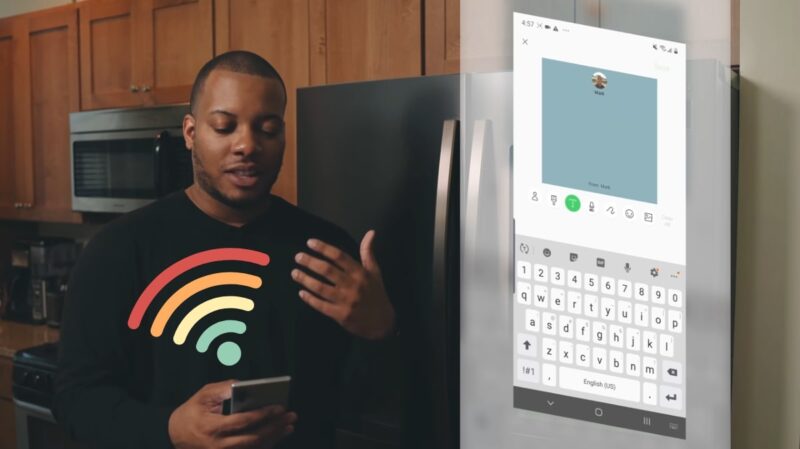
1. Can I connect my Samsung refrigerator to WiFi without a smartphone?
Yes, you can connect your Samsung refrigerator to WiFi without a smartphone. You’ll still need to follow the steps listed above, but you won’t be able to control your fridge from your phone.
2. Can I connect my Samsung refrigerator to a public WiFi network?
We don’t recommend connecting your Samsung refrigerator to a public WiFi network. These networks are often unsecured and could pose a security risk to your fridge.
3. Can I connect multiple Samsung refrigerators to the same WiFi network?
Yes, you can connect multiple Samsung refrigerators to the same WiFi network. Follow the steps listed above for each fridge.
Final Words
Setting up WiFi on your Samsung refrigerator is easy and can be done in just a few simple steps. Once you’ve connected your fridge to WiFi, you’ll be able to control it from your smartphone and enjoy the benefits of a connected home. Whether you want to adjust the temperature, receive alerts, or order groceries directly from your fridge, WiFi connectivity makes it all possible. So, follow these steps and start enjoying your connected Samsung refrigerator today.







